How to Add a Google Business Profile Listing
Getting your local business on Google Business Profile (GBP) is one of the best ways you can take to increase your online visibility.
There are more than 8.5 billion searches on Google every day and being on Google can allow you to reach more potential customers within your area.
Follow these few simple steps to make your business discoverable online, and increase foot traffic.
What Exactly is Google Business Profile?
So, before we jump right into it, let's do a quick roundup of the essentials.
Earlier known as Google My Business platform has now becomes Google Business Profile. This enables you to set up a free business listing for your local business that displays on the Google Search and Google Maps.
Your GBP listing includes vital information about your business such as:
- Business Name
- Address
- Phone number
- Website
- Business hours
- Photos
- Services offered
- Customer reviews
A well-optimized Google Business Profile helps new and returning customers find you. Essential for any local business.
Step 1: Sign Up for a Google Account
In order for Google Business Profile to work, the first thing you have to do is create a Google account. If you don't already have an account, here's how to do it:
- Go to myaccounts.google.com.
- Click Create account.
- Fill in your name, email and choose a password. Accept the Terms of Service
- Confirm your account through email verification.
Once you have access to your Google account, the next step is populating your business details.
Step 2: Search for Your Business on Google
It is first worth checking to see if Google has a profile of your business before setting up a new listing. Here's how:
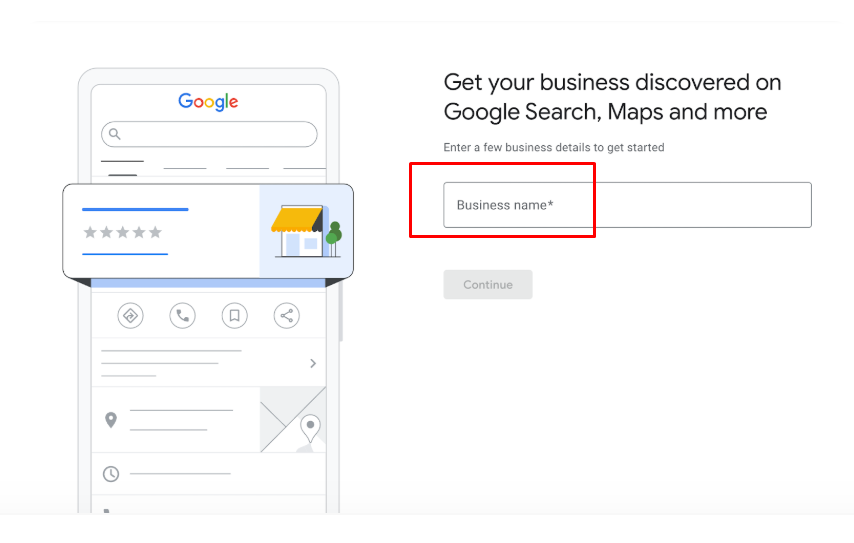
- Go to Google Business Profile
- Look for your business name and address in the search box. Example: "John's Coffee Seattle"
- If there's already a listing, click Manage now to claim it (and verify the business).
- If you can't find your business, click Add your business to Google and create a new profile from scratch.
Step 3: Select Your Type of Business
Each GBP listing needs to be assigned an industry type. This allows Google to connect your business with the right searchers.
To select your category:
- Begin typing your industry into the search bar (restaurant, plumber, etc.)
- Select the best category from the dropdown list.
Be very descriptive - for example: Italian Restaurant instead of just Restaurant
Step 4: Fill In Details about Your Business
Next, add your company details so potential clients can contact your company.
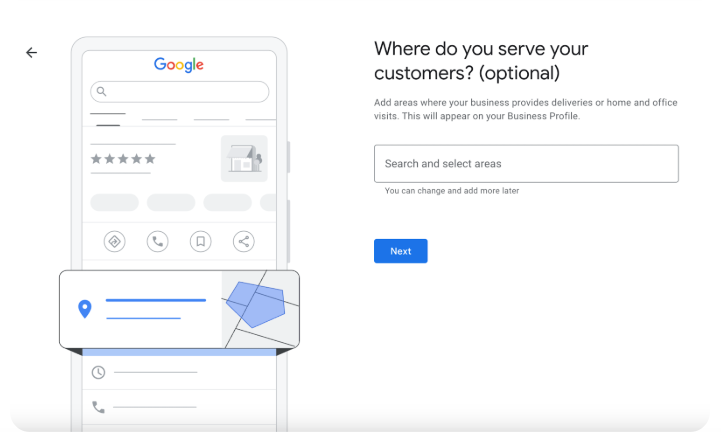
For storefront businesses:
- Business name: Official legal name.
- Address: Full street address where customers can visit.
- Phone number: Primary phone number for your business.
- Website: Your business website URL, if applicable.
- Opening hours: Hours open for customers each day of the week.
For service area businesses:
- Business name: Official legal name.
- Service area: Geographic regions you serve instead of a single address.
- Phone number: Primary phone number for your business.
- Website: Your business website URL.
- Hours: When you're available for appointments or service calls.
Verify that all information entered is correct. This builds credibility and trust in Google.
Step 5: Verify Your Business
Once your local listing appears on Google, you will be required to verify this information. Verification also allows you to access more profile management features.
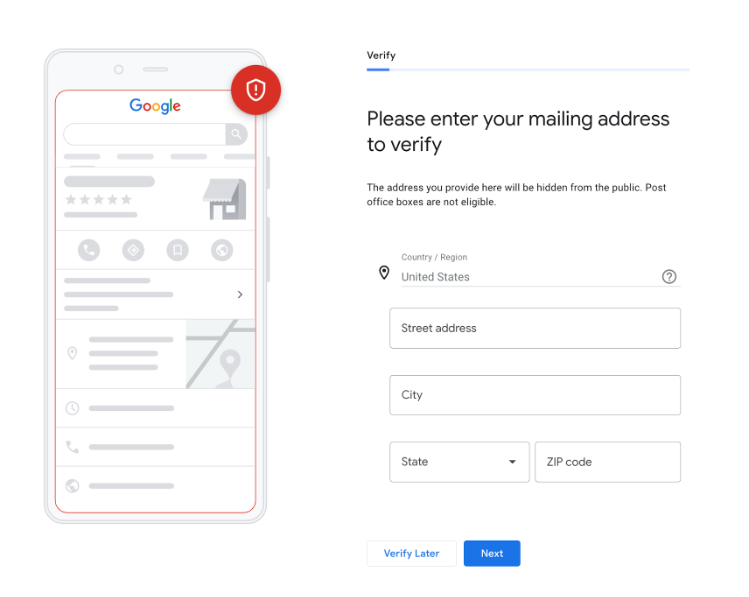
Click Get Verified and choose how you want to get verified. There are a few verification methods offered by Google:
- Postcard: Google sends you a postcard with a PIN code to your business address. All you have to do is enter the code in your GBP account. Takes 7-10 business days.
- Phone: Receive an automated voice call and enter the PIN read to you over the phone into GBP. Fastest method.
- PIN via email: If available, Google sends a PIN to enter into your profile.
- Video Chat: Speak with a representative of Google in a video call for confirmation.
Step 6: Fill Out Your Google Business Profile
After verifying your business, enter more detailed information to complete your GBP listing.
- Profile photo: Add a logo, storefront, or branding image.
- Cover photo: Banner-style photo representing your business.
- Description: Write a short paragraph summary of your business.
- Services: List all services, offerings, and menu items (if a restaurant).
- Photos: Add photos of products, store interior, team members, and more.
- Attributes: Highlight amenities like wifi, parking, seating, delivery, etc.
- FAQs: Answer common customer questions.
The more robust your profile, the better!
Completely filled out listings help establish trust and provide your customers with the information they need to make an informed decision about your business.
Step 7: Track and Maintain Your GBP Listing
- Get Your Listings On Other Directories: The GBP dashboard allows you to claim and have your information synced across dozens of directories such as Facebook, Yelp etc.
- Monitor for reviews and messages: New GBP customers will leave you reviews and use the Q&A feature located on your GBP dashboard, so keep an eye out for these messages. Respond promptly!
- Make regular updates: Update hours, descriptions, pictures, etc.
- Track Analytics: Access the integrated analytics to track customer behavior and improve your listing.
Continuous optimization keeps your Google Business Profile up to date and fresh.
Advantages of Google Business Profile
Setting up and optimizing your free Google Business Profile provides great value:
- Better local SEO: With GBP you perform better for local searches.
- Increase in site traffic: Listings with high visibility make for more clicks to your website.
- Find new customers: When someone is searching for local services, your business can appear directly on Google.
- Reviews and reputation building: Reviews in GBP provide social proof.
- Insights: You will receive information about the ways customers view and interact with your business on Google.
- It's free: It's completely free to boost your local authority.
Before you do any other marketing strategies, take full advantage of Google Business Profile.
Use this step-by-step guide to create, verify and manage your GBP listing. The effort is going to be worth it for your business.


